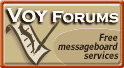
Show your support by donating any amount. (Note: We are still technically a for-profit company, so your
contribution is not tax-deductible.)
PayPal Acct:  Feedback:
Feedback: 
Donate to VoyForums (PayPal):
|
Reading Messages...
If you browse around the various forums you may notice there are 3 ways forum owners chose to display their forum messages for your perusal. Reading messages varies slightly between these three methods. In all methods you must start at the Forum Index.
Compact, the first method, simply lists all of the message's subjects in a tree. The branches of the tree show the messages that are replies to previous messages. If you care to read a specific message, simply click on the message's subject and you will be presented with the full message.
The second way of displaying messages, Medium, is almost the same as the first, except the very first message of a thread is displayed in full. That is, not only the subject is displayed, but the entire body of the message. To read one of the reply messages you must click on the subject of the message you want to read.
The last way is the most Verbose way
a forum owner can list messages. Every message is displayed in its entirety -
all at once. So, although it may take a while to load all of a forum's
messages, it's a pretty easy way to read one message after another.
Moving around...
In the section on Reading we learned how to read individual messages by finding them in a forum index. There are a couple more ways to move around that we've included to make your life easier. When reading any message you will see 4 options at the top:
- Next Thread - This option takes you to the beginning of the next thread. If you're already on the last thread, this option won't be clickable.
- Previous Thread - Go to the beginning of the previous thread. If you're already on the first thread, this option won't be clickable.
- Next Message - This goes to the message immediately following the current message. If you're at the last message of a thread this will take you to the first message of the next thread - This allows you to start at any message and continue browsing the rest of the forum messages one at a time.
- Previous Message - This goes to the message immediately before the current message. If you're at the first message of a thread this will take you to the last message of the previous thread - This allows you to navigate backwards through every single message uninterrupted.
In reply to: Gigi's message, "Hippopotami" on 08:26:22 11/12/98 Thu
This is the information of the message that the current message is a reply to. If you click on the subject of the message, "Hippopotami", you will be taken to the message itself.
Also, anytime you see the Author of a message underlined you may click on
it to send the Author an E-mail.
How to post messages...
When posting, you can either post a new message, or post a reply to an existing message. To post a new message simply go to the end of the Forum Index and you will see an area that says "Post a new message". All you have to do is type in the information asked (Name, E-Mail address, Subject, and Message) and click the Send button. Notice that, in an anonymous forum it is not necessary to type in your name or e-mail address.
Often you may want to post a reply to an existing message. The only way to do this is to view the message on its own page. To do this, just click on the message subject and, once presented with the full message, go to the bottom of the page and fill out the posting form as you would a new message. The only difference is that the subject and body are already "quoted" for you to make your life easier. Feel free to remove as much of the quoted message as you want, including the entire thing.
VoyForums(tm) is a Free Service from Voyager Info-Systems.
Copyright © 1998-2019 Voyager Info-Systems. All Rights Reserved.